Recently, Google implemented significant changes to Google AdManager (GAM), such as stricter controls over approved URLs, causing many publishers to face significant challenges in monetizing their content through the platform. These changes have made the ad implementation process more complex and restrictive, affecting the revenue generation of numerous publishers. This change aims to improve the security and quality control of the ad market, ensuring that advertising is displayed on sites free from illegal content.
Understanding Your Website Status
It is important to note that sites not registered in the ‘Sites’ tab of the inventory with the status of “ready” will not display ads. If you are experiencing problems with monetizing your URL in Google AdManager, explore the most common reasons and provide a step-by-step guide to help you resolve these issues.
How to get the status of your sites:
1. Sign in to Google Ad Manager
2. access Inventory and Sites
3. Check the status of your sites
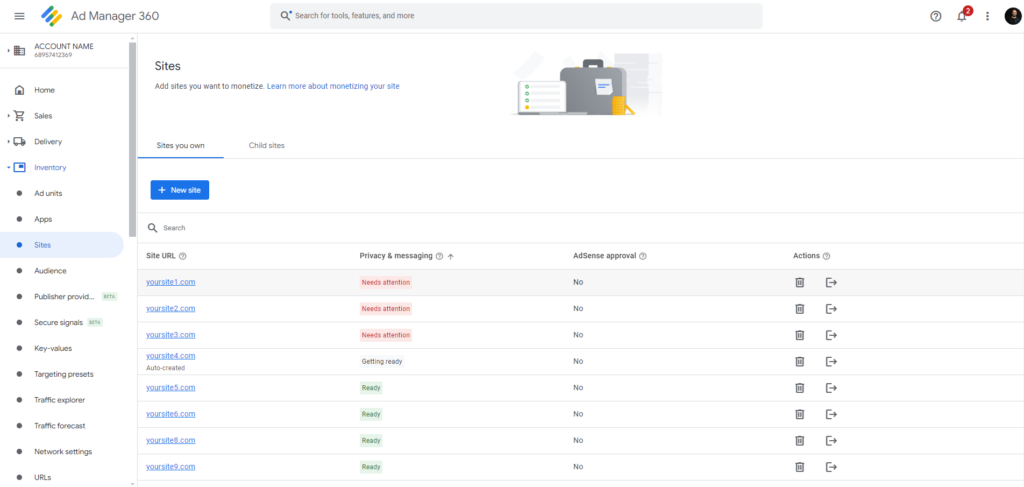
It is important to note that sites not registered in the ‘Sites’ tab of the inventory with the status of “ready” will not display ads. If you are experiencing problems with monetizing your URL in Google AdManager, explore the most common reasons and provide a step-by-step guide to help you resolve these issues.
How to get the status of your sites:
1. Sign in to Google Ad Manager
2. access Inventory and Sites
3. Check the status of your sites
| Status | What it means |
|---|---|
| Requires review | Your site hasn't been checked yet. Click Request review to start the review process. |
| Needs attention | You need to fix some issues before your site is ready to show ads. |
| Getting ready | We're running some checks on your site. This usually takes a few days, but in some cases can take up to 2 weeks. Make sure you don't remove your site and resubmit it because this can delay the process. We’ll notify you when your site is ready to show ads. |
| Ready | Your site is ready to show ads. Learn how to create new ad units. Make sure you follow the Google Ad Manager Partner Guidelines at all times to continue showing ads. You'll find detailed information about policy violations in the Policy center. Learn how to resolve policy violations in your Policy center |
Steps to Ensure URL Approval:
Google AdManager requires that all sites comply with its strict advertising policies. This includes requirements related to content quality, transparency to users, and adherence to data protection and privacy laws. Sites that contain prohibited content, such as copyrighted material, adult content, or promote illegal activities, are typically rejected.
- Check Google’s Content Policies: Before submitting your site for review, it’s essential to understand Google’s content policies. Ensure that your site is free of prohibited content and meets all standards set by Google. Learn more about content prohibited by Google.
- URL Submission and Review: After ensuring that your site complies with Google’s policies, submit your URL through Google AdManager. The review process can take a few days, during which Google will verify if your site meets the necessary criteria. Understand the step-by-step process to approve your URL. Read more.
- Follow Up on Approval Status: You can check the approval status of your URL directly on the Google AdManager dashboard. If the URL is rejected, Google usually provides specific feedback on the reason for rejection. Learn more.
- Adjust as Necessary: If your URL is rejected, make the necessary adjustments based on Google’s feedback. This may include removing inappropriate content, adding clear privacy policies, or improving transparency and site navigation.
- Re-submit the URL: After making the necessary adjustments, re-submit your URL for review. Persistence is key, as some sites may need to go through several rounds of review before finally being approved.
Tips to Avoid Common Rejections:
- Content Quality: Ensure that your content is original, high-quality, and useful to users. Copied or low-quality content is often rejected.
- User Transparency: Provide clear information about who you are and what your site offers, including easily accessible privacy policies and terms of use.
- User Experience: Avoid practices that impair the user experience, such as excessive pop-ups, intrusive ads, and confusing navigation.
Identity Verification as a Crucial Factor in Google AdManager
In addition to having your URL approved to display advertising on your portal, it is crucial to perform identity verification in Google AdManager. This step is fundamental to ensuring the security and transparency in digital advertising transactions. The process ensures that only verified entities can monetize with ads, protecting both advertisers and publishers from potential fraud. It is important to note that if your identity verification is not confirmed, your ads will cease to be displayed, and your payments will be withheld. Identity confirmation is necessary for you to receive your payments. For more details on how to perform identity verification in Google AdManager and view payment information, you can directly access the Google AdManager Dashboard. This link directs you to the relevant section where you can manage and verify your identity status.
Why Is Identity Verification Necessary?
- Fraud Prevention: Verification prevents malicious agents from using the platform to propagate fraud or disseminate malicious ads, ensuring that only legitimate and reliable entities participate in the ad ecosystem.
- Regulatory Compliance: In many countries, there are laws that require digital advertising platforms to verify the identity of their users to combat money laundering and other illegal activities.
- Trust and Transparency: By verifying the identity of publishers, Google AdManager promotes a more transparent and trustworthy environment for everyone involved, from content creators to advertisers and consumers.
How Does Identity Verification Work? The verification process in Google AdManager typically involves several steps, which can vary depending on the country and specific Google policies. Here are the common steps you can expect:
- Document Submission: You will need to provide official documents that prove your identity. This may include a passport, national identity card, or other valid government documents.
- Address Confirmation: In addition to identity, you may need to verify your address, especially if you are receiving payments. Documents such as recent utility bills or bank statements may be required.
- Review by Google: After submitting the documents, Google will review the information to ensure it is correct and valid. This process can take a few days.
Steps to Complete Identity Verification
- Access your Google AdManager account: Log in and navigate to your account settings.
- Locate the identity verification section: Typically, there is a dedicated section where you can start the verification process.
- Prepare and submit your documents: Ensure that your documents are clear and legible. A high-quality scan is recommended.
- Wait for confirmation: After submitting your documents, Google will review them. You will receive a notification once the verification is complete.
Tips for a Successful Verification
- Ensure that all documents are up-to-date and clearly legible.
- Follow all specific instructions provided by Google to avoid delays in the process.
- Keep your contact information up-to-date in Google AdManager, as this can be crucial if Google needs to contact you during the process.
Completing identity verification is a fundamental step to ensure that you can monetize effectively and safely with Google AdManager. By taking responsibility to complete this process carefully and attentively, you are contributing to a safer and more reliable digital ecosystem. Being in compliance with the above situations is a criterion for staying connected to Alright.